Create/Edit a Plan
Create a Plan
To create a new Plan in OpenCDMP you can either import an existing plan from a file or fill in a Plan from the start.
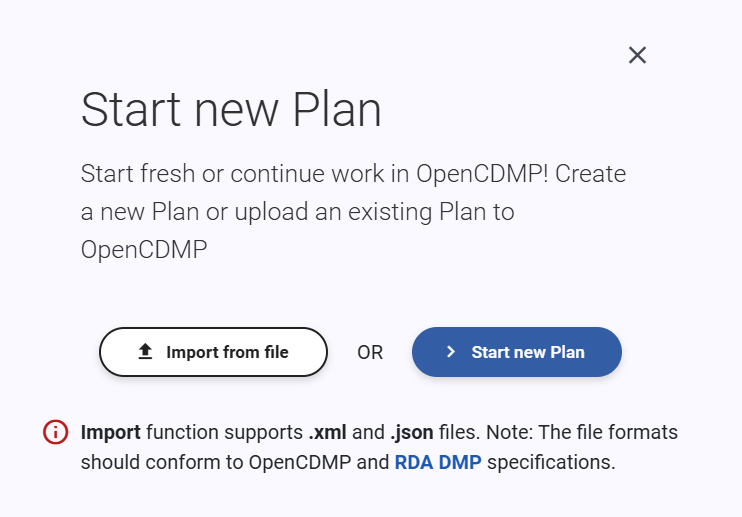 New plan popup dialog
New plan popup dialog
To create new Plan from start, the first step is Blueprint selection that describes plan's structure. There is a list with all available blueprints to use. In the first item of the list appears the Default Plan Blueprint (defined in Tenant Configuration Page) as an option. For each plan blueprint you can see the detailed information and then, after choosing, proceed to the next step by pressing Proceed with this blueprint.
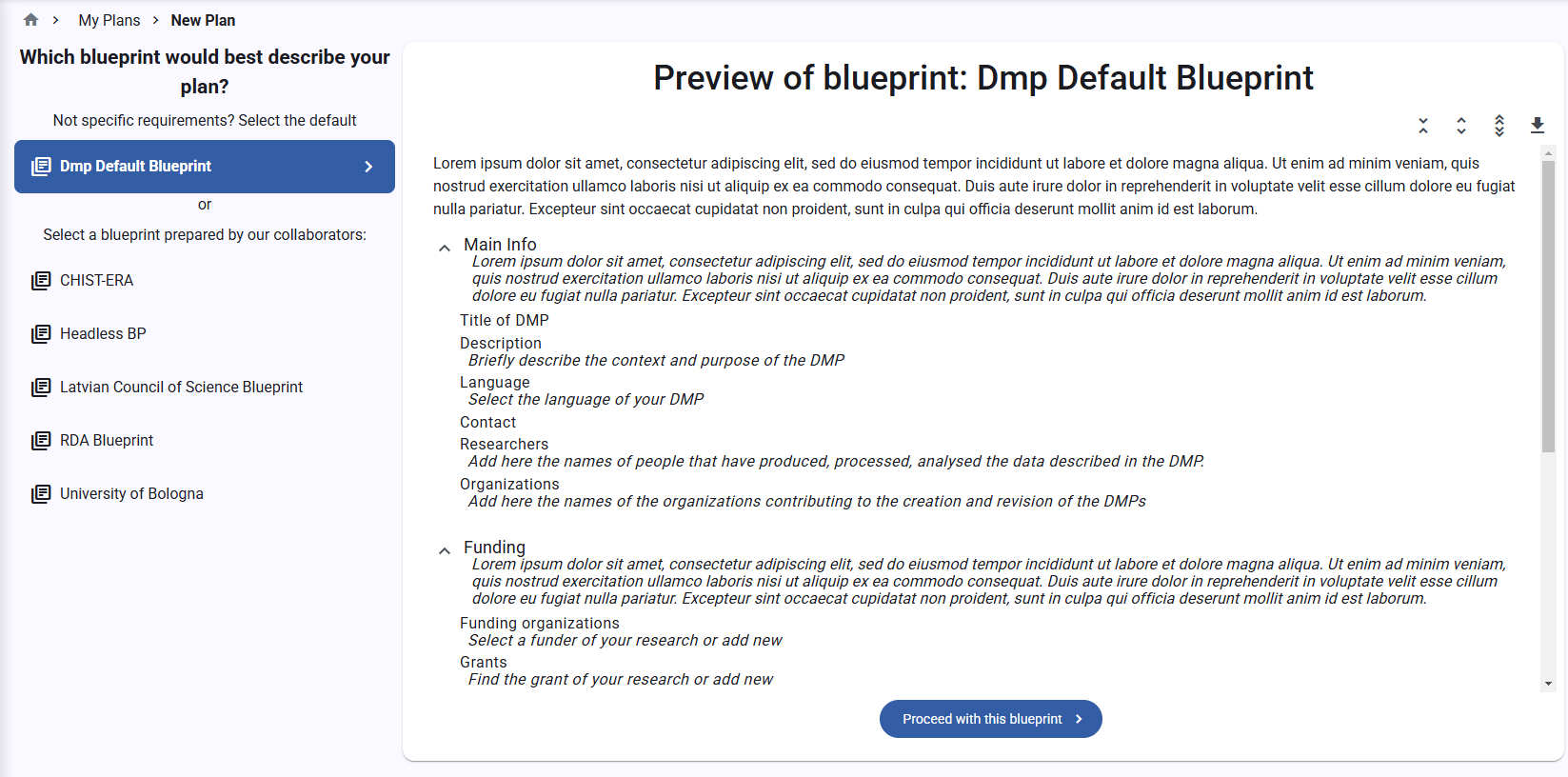 Plan editor (first step)
Plan editor (first step)
The full plan editor appears with all the sections of the selected blueprint. After saving, the plan:
- has a specific status according to plan worfklow, more information can be found here
- has the version 1, more information can be found here
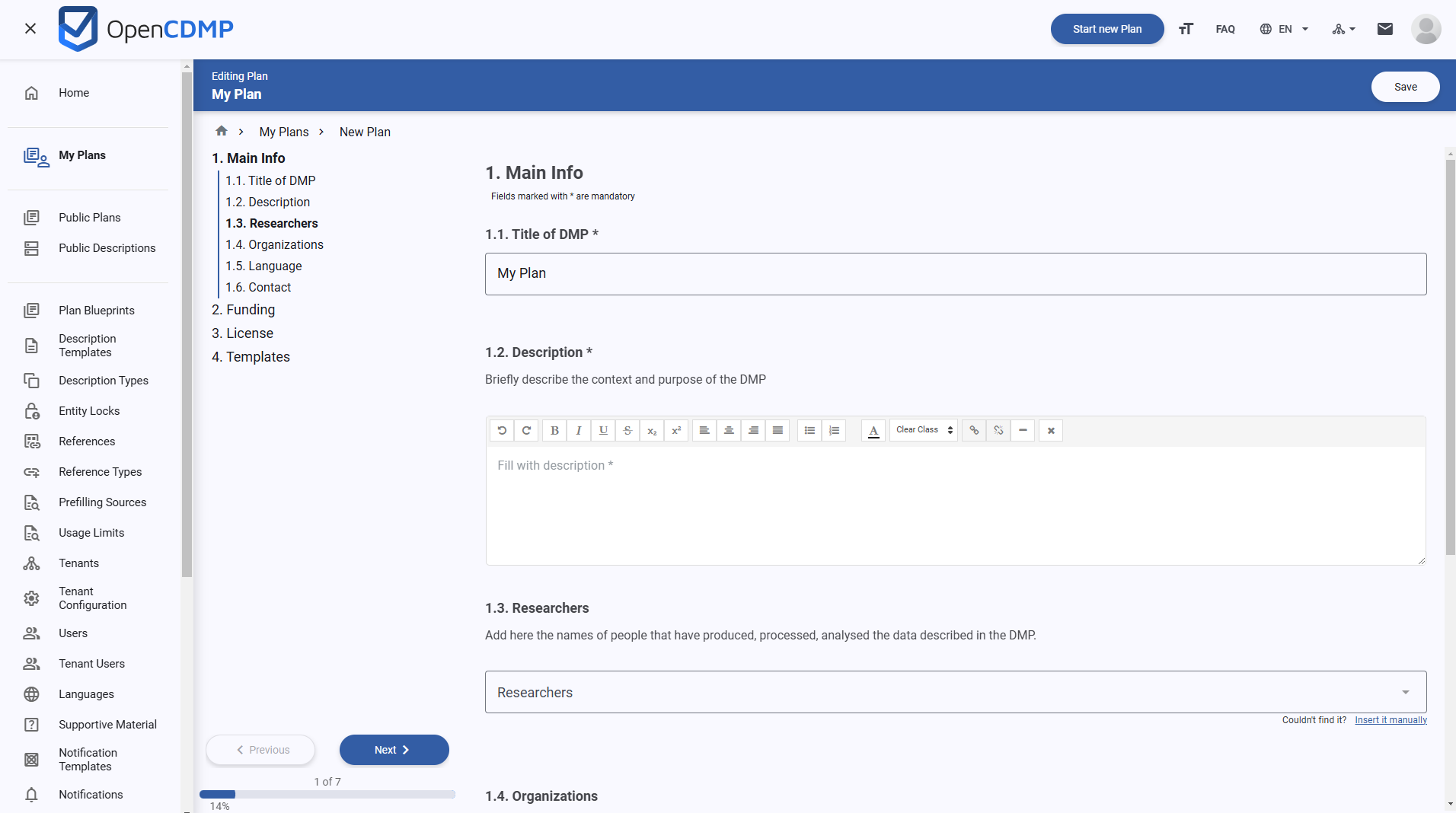 Plan editor
Plan editor
Edit a Plan
While in the edit view, you can make and revert changes but also add descriptions to specific sections that contain description template fields. For each section that has description templates option, appears a table with all available templates. In the table you can add or remove description templates from plan. You can preview a description template to see the structure, also search by name anf filter by type and language. More information about creating descriptions can be found here. On the top and right side of the form we see some additional actions besides saving. Μore information about these actions can be found in plan overview section.
To change plan status you must save or discard all editor changes first.
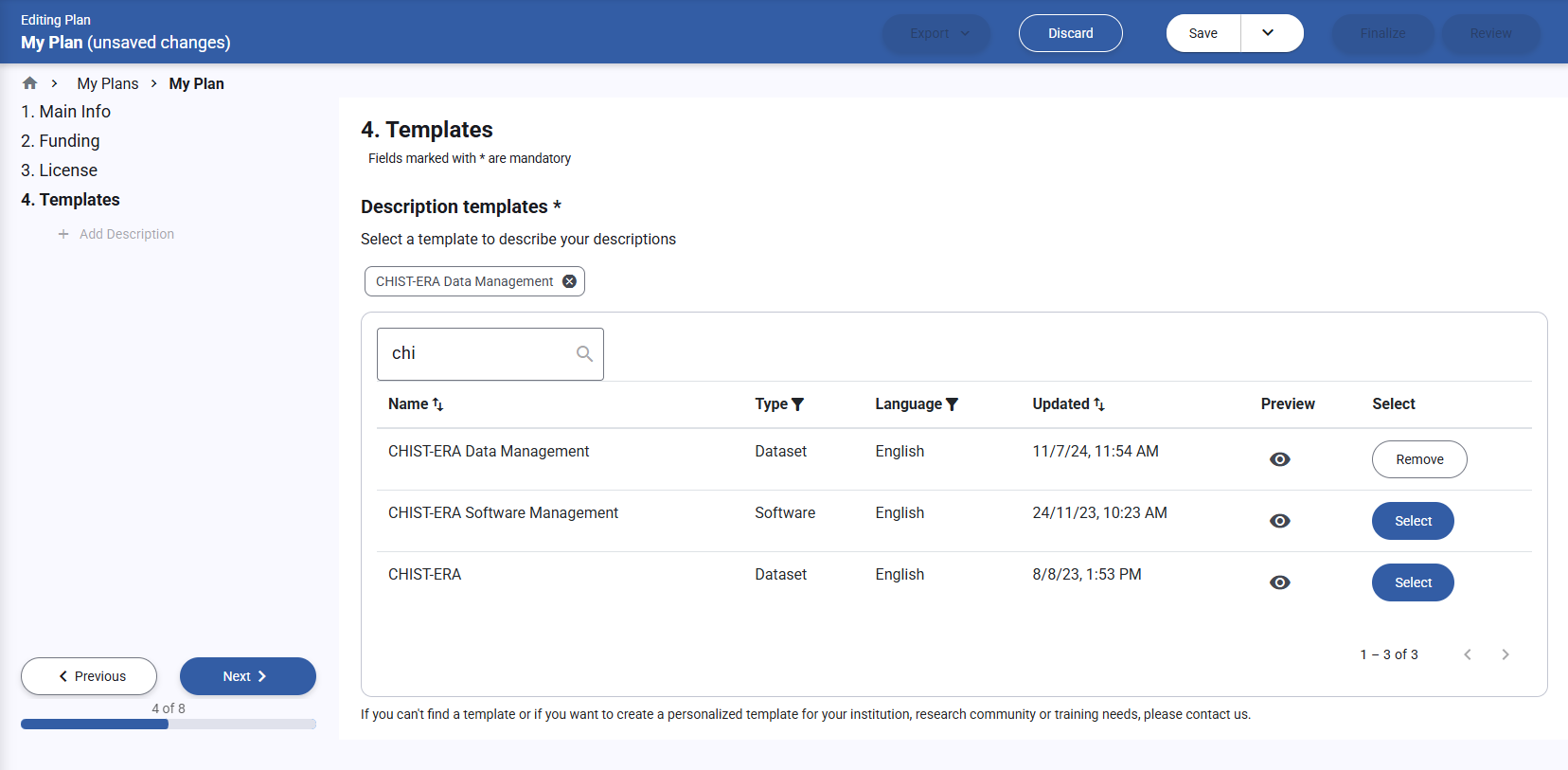 Plan editor
Plan editor
There is a progression bar percentage that counts the completed required fields. To finalize a plan you must fill all the required fields.