My Descriptions
The user can view the descriptions he has created or is a contributor. The basic information of the descriptions is displayed in a card format. At the top of the cards, the name and the date of creation or update are displayed. At the main body of the cards, the user can view the status of the description (more information here), the version, the grant that is related with the description, if any, and the role he has on it. The plan is also listed. At the bottom of the cards, the user has access to some of the actions that he can perform on the description, based on his plan specific role (all the actions exist in description overview page).
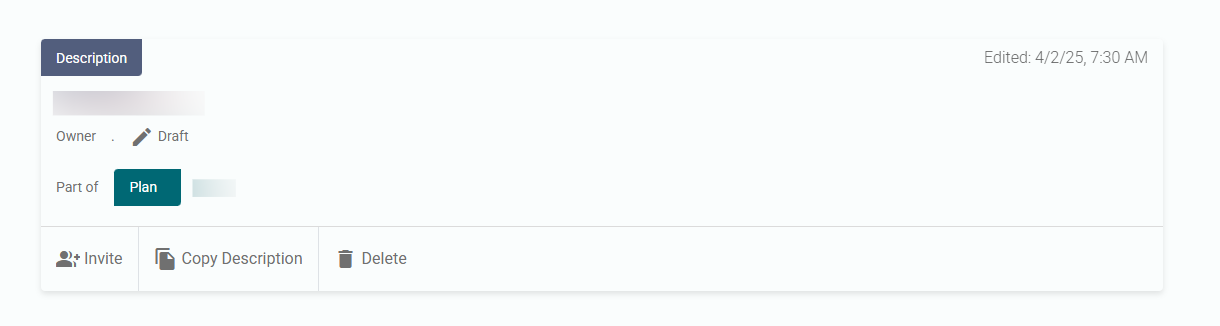 My Descriptions
My Descriptions
User actions
Let's explore these actions and what privileges they require.
- Export: With this option, a dropdown containing all the export options pops up. You can view more details on the exports here.
Every collaborator can do this. - Invite: This is where the user can invite others to collaborate on the plan. More information is available on the collaboration section.
Only the collaborators with the roleOwnercan do this - Copy Description: With this option you can copy a description to a plan of your choosing.
Only the collaborators with the roleOwnercan do this - Delete
Only the collaborators with the roleOwnercan do this
Authorization
All the users can access this page.
Navigation
This view is available when the user presses the My Description link from the side navigation menu.
Searching
Using the searchbox above the description cards on the right, you can search for descriptions by text.
Filtering
There are also a lot of filtering choices for the descriptions. The filtering options are displayed in a sidebar at the right side of the screen when the user clicks on the respective filtering handle and they are the following:
- Status: Show only descriptions that are saved with specific status.
- Active: By toggling this control you can view only the active descriptions (By default, this option is set to true).
- Related Plans: Filter descriptions based on the the tenant your are logged in with.
- Related Tenant: Filter plans based on the the tenant your are logged in with.
- Related Description Templates: Filter descriptions based on the templates their descriptions are using.
- Role: Filter descriptions based on the role the user has on them.
- Tags: Filter descriptions based on the tags.
- Reference Types: Filter descriptions based on their references. You can filter using more than one references by clicking the
Add a Reference Typebutton and selecting your reference.
When done setting the filters, the button Apply filters located at the bottom of the sidebar must be pressed.
Sorting
There are also a sorting choices.
- Modified: groupping descriptions by most recent updates
- Label: groupping descriptions by label
- Status: groupping descriptions by status
Public Descriptions
In addition to the My Descriptions page, there is also the Public Descriptions page where all finalized descriptions which their finalized plans with public access are displayed.
Τhe same information is displayed for each description, but the available user actions for them are only: Export, Copy Description.
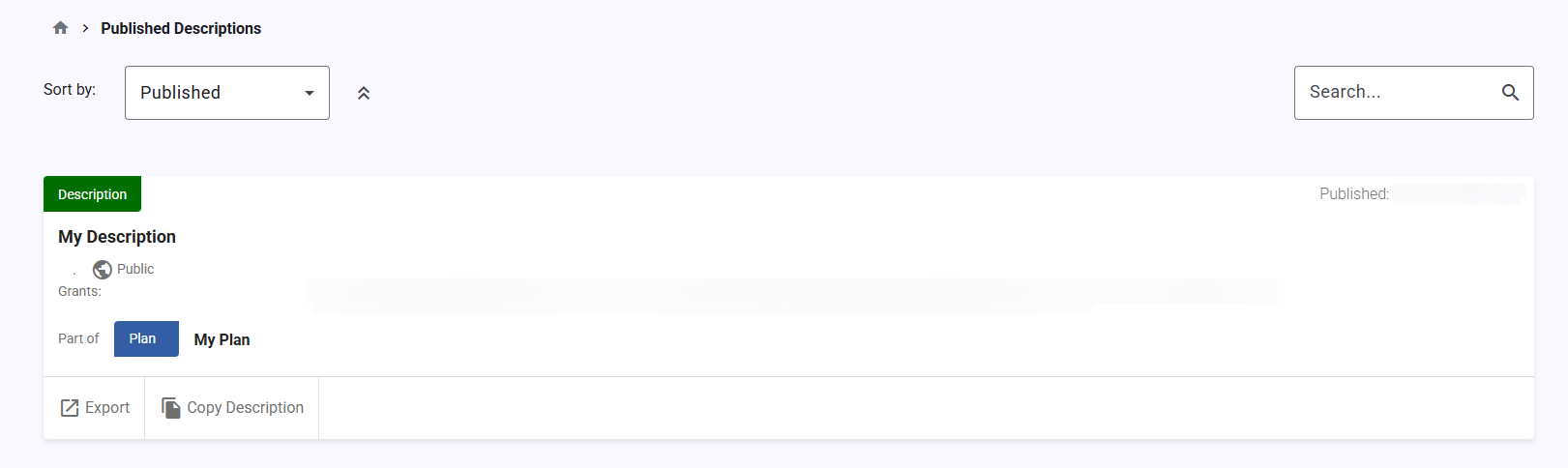
Public Descriptions page is available to both authorized and anonymous users.